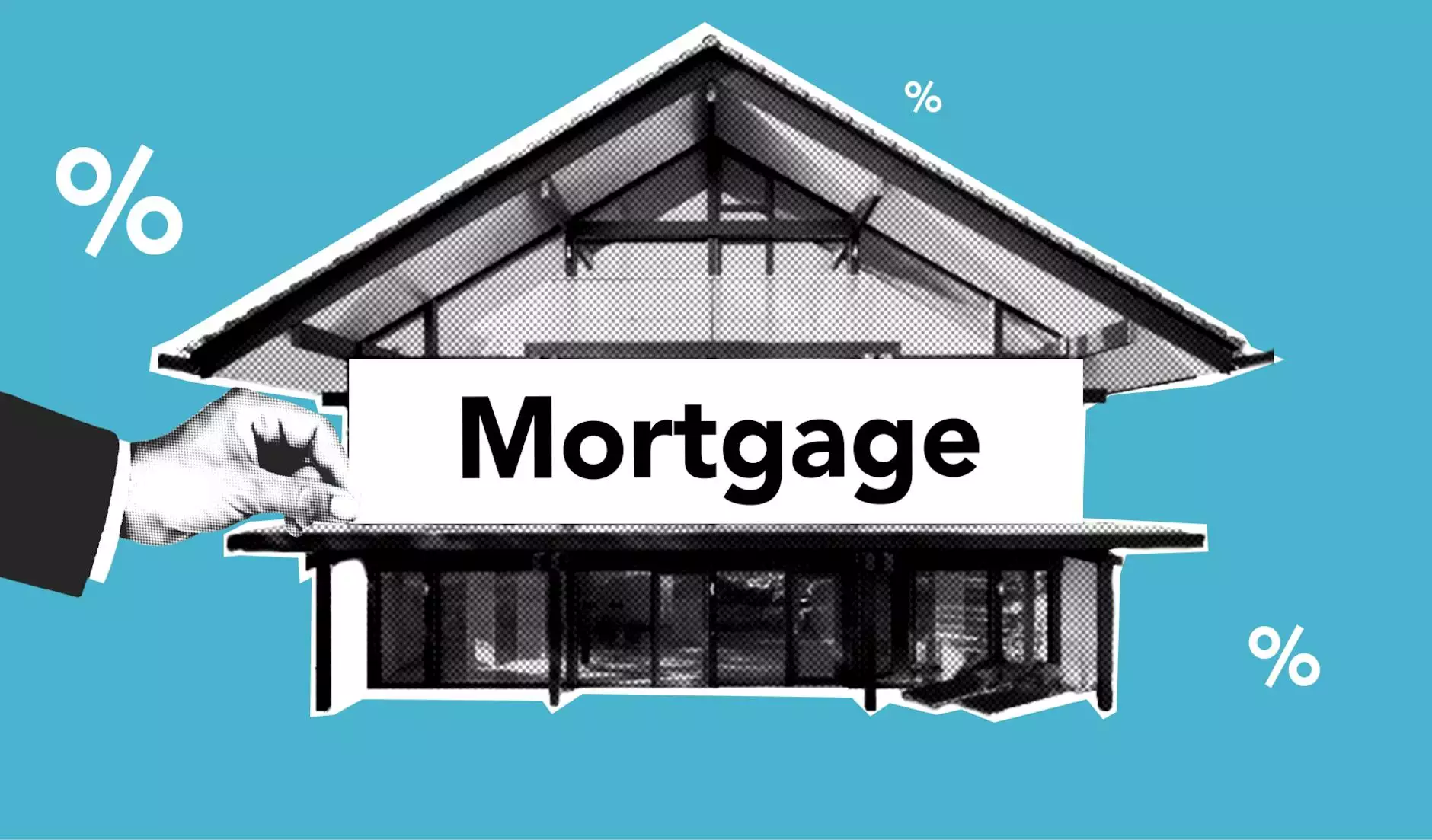Mastering the Installation of cPanel on CentOS 6

In the world of web hosting, cPanel has emerged as a powerful control panel that simplifies server management significantly. It is a popular tool among web hosting professionals and businesses, primarily due to its user-friendly interface and robust features. If you’re seeking to streamline your hosting capabilities on CentOS 6, you’re in the right place. This article provides a detailed, step-by-step guide on how to install cPanel on CentOS 6, ensuring that you equip your server with one of the best management tools available.
The Importance of cPanel for Web Hosting
cPanel offers a plethora of features that benefit both administrators and end-users. Here are a few reasons why installing cPanel on your CentOS 6 server is a smart choice:
- User-Friendly Interface: cPanel provides an intuitive interface that helps users easily manage their websites.
- Comprehensive Tools: It comes with a suite of tools for file management, domain management, database management, and email management.
- Script Installation: cPanel simplifies the installation of popular applications like WordPress, Joomla, and more through Softaculous.
- Security Features: cPanel offers robust security features, including password protect directories, IP blocking, and SSL installation.
- Backup Solutions: It includes backup tools to help maintain data integrity and restore capabilities.
Pre-Installation Requirements
Before diving into the actual installation of cPanel on CentOS 6, it's crucial to prepare your environment. Ensure that your server meets the following requirements:
- Operating System: CentOS 6 (64-bit)
- Minimum RAM: 1GB (2GB or more is recommended for optimal performance)
- Disk Space: At least 20GB of free space
- Network: A static IP address
- Access: Root access to the server
Step 1: Update Your System
The first step in the installation process is to ensure that your system is up to date. You can do this by executing the following commands:
yum update -yUpdating your system ensures that you have the latest security updates and features necessary for a smooth installation of cPanel.
Step 2: Set the Hostname
Setting a proper hostname is essential for the cPanel installation. Use the following command to set your hostname:
hostnamectl set-hostname server.yourdomain.comReplace server.yourdomain.com with your actual domain name for optimal results.
Step 3: Disable SELinux
cPanel does not support SELinux, so it needs to be disabled. You can disable SELinux temporarily by editing the configuration file:
nano /etc/selinux/configChange the line:
SELINUX=enforcingto
SELINUX=disabledSave the changes and exit.
Step 4: Install Perl
cPanel requires Perl to be installed on your server. Use the following command to install it:
yum install perl -yStep 5: Download and Install cPanel
Now that your server is prepared, it's time to install cPanel on CentOS 6:
First, download the installation script:
cd /home curl -o latest -L https://securedownloads.cpanel.net/latestNext, run the installation script:
sh latestThis command will initiate the cPanel installation process. The installation can take a substantial amount of time—ranging from 30 minutes to several hours—depending on your server’s performance and internet speed.
Step 6: Configure cPanel
Once the installation completes, access the cPanel/WHM interface. Open your web browser and navigate to:
https://your-server-ip:2087Make sure to replace your-server-ip with the actual IP address of your server. You’ll be prompted to log in using the root credentials of your server.
Initial Settings
Upon logging in for the first time, you are required to complete the setup wizard, which includes:
- Server Setup: Configure your server settings according to your preferences.
- Contact Information: Input your email addresses for system notifications.
- Nameservers: Set up your nameservers, or let cPanel handle this automatically.
Step 7: Securing Your Installation
After setting up cPanel, it’s vital to secure your installation:
- Enable Firewall: Ensure your firewall is configured to block unauthorized access.
- Regular Updates: Regularly update cPanel to benefit from the latest security patches.
- Use Strong Passwords: Enforce strong password policies to prevent unauthorized logins.
Conclusion
In summary, installing cPanel on CentOS 6 is a straightforward process, provided you follow the steps outlined above. cPanel’s multitude of features makes it a valuable asset for managing web hosting services, making it the preferred choice for many IT service providers.
By using cPanel, you can significantly enhance your web hosting capabilities, ensuring a better experience for yourself and your customers. For ongoing support, GermanVPS offers excellent IT services to assist you with any technical queries or issues encountered during your cPanel journey.
Incorporate cPanel into your hosting strategy today, and watch your business thrive with the power of efficient web management at your fingertips.
install cpanel centos 6