How to Whitelist an App: An In-Depth Guide
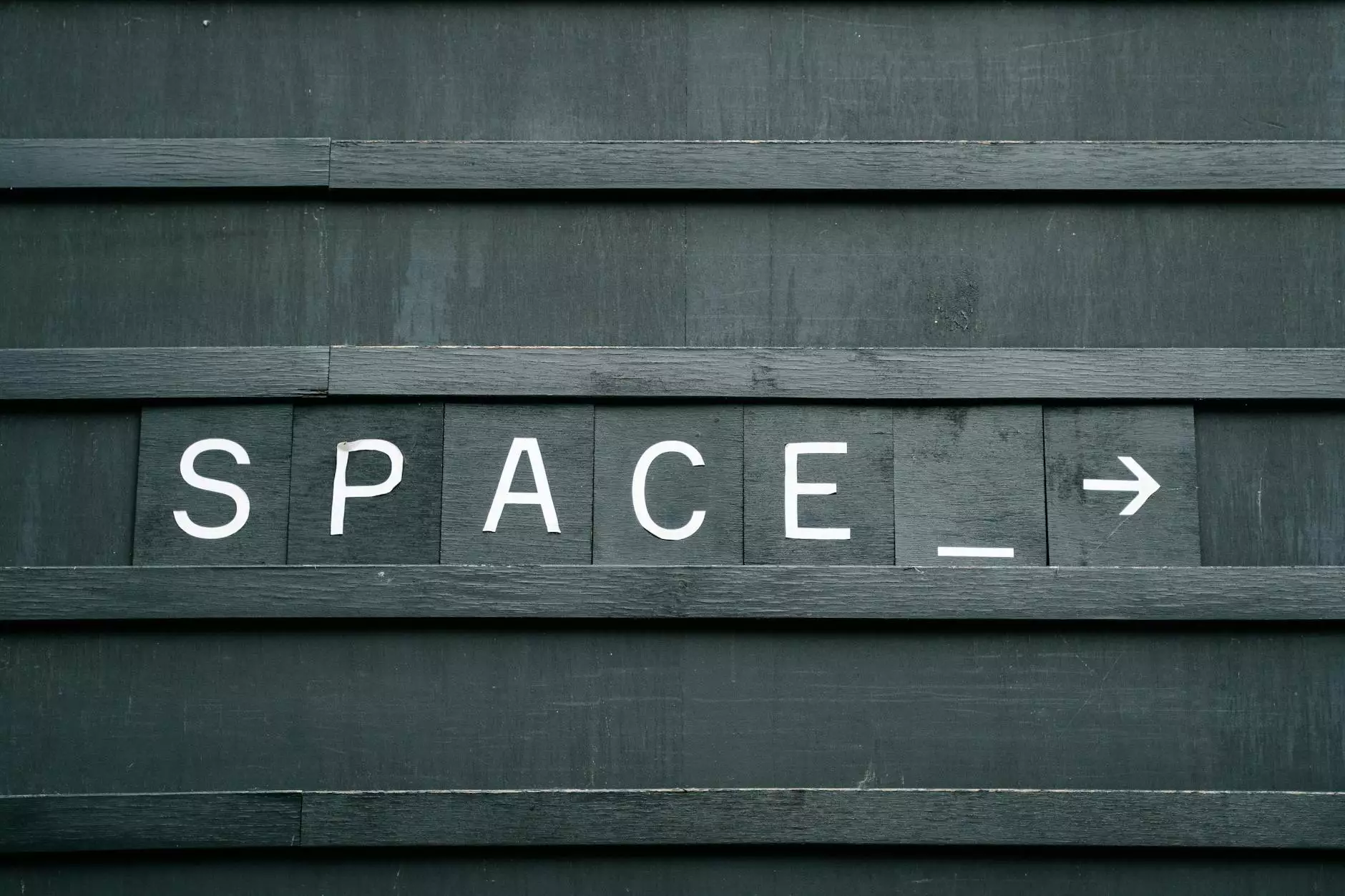
In today’s digitally driven world, the importance of security cannot be overstated. Whether you're using a high-end smartphone or developing innovative software, understanding how to whitelist an app is essential for maintaining security protocols while enjoying the functionality of your applications. In this article, we will delve deep into the concept of whitelisting apps, why it's crucial for your mobile device and software development process, and step-by-step instructions to whitelist apps on various platforms.
What is App Whitelisting?
App whitelisting refers to the process of creating a list of approved applications that are permitted to run on a user's device or network. This practice is particularly significant in corporate environments where sensitive data is handled, as it protects against malicious software that could compromise security and integrity.
Why Whitelist an App?
- Enhanced Security: Only trusted applications can execute, preventing potential threats.
- Improved Performance: Reducing the risk of malware enhances the overall performance of your device.
- Better Control: Organizations can enforce policies regarding which apps employees can use.
- Compliance with Regulations: Many industries require strict adherence to data protection laws.
How to Whitelist an App on Different Platforms
Whitelisting on Android Devices
To whitelist an application on an Android device, you may need to adjust settings or use a mobile device management (MDM) system:
- Open the Settings app on your device.
- Scroll down to Security & Location.
- Tap on Device Admin Apps. This will show you a list of apps with administrative privileges.
- Enable the app you want to whitelist.
- If you’re using an MDM solution, access the MDM console and add the app to your whitelist, ensuring it’s allowed for installation and execution.
Whitelisting on iOS Devices
On iOS devices, app whitelisting can typically be managed through several methods:
- Open the Settings app.
- Navigate to Screen Time > Content & Privacy Restrictions.
- Enter your Screen Time passcode.
- Toggle on Content & Privacy Restrictions.
- Select Allowed Apps and choose which apps to allow or disallow.
Whitelisting on Windows 10
For users on Windows 10, follow these steps to whitelist an application:
- Open the Windows Security app.
- Click on Virus & threat protection.
- Scroll down and select Manage settings under Virus & threat protection settings.
- In the Exclusions section, click on Add or remove exclusions.
- Tap on Add an exclusion and select the app you wish to whitelist.
Whitelisting in Firewall Settings
Creating exceptions in firewall settings is another critical aspect of whitelisting applications. Here’s how you can do it:
- Open the Control Panel and go to Windows Defender Firewall.
- Select Allow an app or feature through Windows Defender Firewall.
- Click on Change settings.
- Find the application you want to whitelist and check the box next to it.
- If the app isn’t listed, click Allow another app and browse to the application’s executable file to add it.
Whitelisting on MacOS
To whitelist an app on a Mac, you can follow these instructions:
- Click the Apple menu and select System Preferences.
- Go to Security & Privacy.
- Select the General tab.
- Look for a message saying that the app was blocked, and click Allow next to it.
Best Practices for App Whitelisting
Implementing an effective app whitelisting strategy involves more than just following steps. Here are several best practices to consider:
- Regularly Update Your Whitelist: Cyber threats evolve; make sure your whitelist is current.
- Conduct Regular Audits: Periodically review your whitelist to ensure only necessary apps are included.
- Educate Employees: Training can help users understand the importance of app whitelisting and the risks of unapproved apps.
- Utilize Automation Tools: Consider using automation tools for whitelisting apps and for monitoring compliance.
The Role of Whitelisting in Software Development
For software developers, understanding how to whitelist an app is paramount. It not only helps developers ensure their applications function as intended but also provides users with confidence in the integrity of the software being developed.
App whitelisting in software development can be implemented in various stages:
- During Testing: Whitelist applications during the testing phase to ensure no extraneous applications interfere with performance.
- In Deployment: When deploying software, ensure that only whitelisted applications can run on the target environment.
- User Training: Educate users on the importance of using whitelisted apps to enhance security.
Conclusion
In conclusion, knowing how to whitelist an app is increasingly essential in a world where cybersecurity threats loom large. Whether you're managing a corporate environment, an individual device, or developing software, implementation of whitelisting can significantly improve your security posture and user experience. By following the instructions outlined in this comprehensive guide, you are now equipped with the knowledge to maintain a secure and efficient application environment.
Stay proactive in your approach to app management and ensure that you regularly review your whitelisting policies to adapt to new challenges in the ever-evolving landscape of technology.









